
VMware Horizon 8: Virtual Desktop Bootcamp
VMware Horizon® 8: Virtual Desktop Bootcamp is a five-day combination course of VMware Horizon 8: Skills for Virtual Desktop Management and VMware Horizon 8: Virtual Desktop Troubleshooting. This training combination gives you the skills to deliver virtual desktops and applications through a single virtual desktop infrastructure platform.
You build skills in configuring and managing VMware Horizon 8 through a combination of lecture and hands-on labs. You learn how to configure and deploy pools of virtual machines and how to provide a customized desktop environment to end-users. Additionally, you learn how to resolve common issues that occur in a VMware Horizon environment.
You engage in a series of lab exercises to bring existing environment issues to resolution. The exercises mirror real-world troubleshooting use cases. These exercises equip learners with the knowledge and practical skills to manage typical challenges faced by virtual desktop administrators and operators.
Product Alignment: VMware Horizon 8 v2006

Objetivos
Recognize the features and benefits of Horizon
Use VMware vSphere® to create VMs to be used as desktops for Horizon
Create and optimize Windows VMs to create Horizon desktops
Install and configure Horizon Agent on Horizon desktop
Configure and manage the VMware Horizon® Client™ systems and connect the client to a VMware Horizon desktop
Configure, manage, and entitle desktop pools of full VMs
Configure, manage, and entitle pools of instant-clone desktops
Create and use Remote Desktop Services (RDS) desktops and application pools
Monitor the Horizon environment using Horizon Console Dashboard and Horizon Help Desk Tool
Implement a structured approach to troubleshooting
Resolve common issues that occur in a Horizon environment
Troubleshoot issues with linked and instant clones
Configure the Windows client
Identify the correct log level for gathering logs
Optimize protocols for the best end-user experience

Cloud computing

Disponible en formato e-learning

Disponible en formato presencial

Disponible en formato a distancia

Descargar la información del curso

Subvención disponible
A través de Fundae, cumpliendo requisitos.

Duración
25 horas
- Dificultad 50%
- Nivel alcanzado 80%

Dirigido a
Operators, administrators, and architects responsible for the creation, maintenance, or delivery of remote and virtual desktop services.

Conocimientos requeridos
Customers attending this course should have, at a minimum, the following VMware infrastructure skills:
Use VMware vSphere® Web Client to view the state of virtual machines, datastores, and networks
Open a virtual machine console on VMware vCenter Server® and access the guest operating system
Attendees should also have the following Microsoft Windows system administration experience:
Configure Active Directory services, including DNS, DHCP, and time synchronization
Restrict user activities by implementing Group Policy objects
Configure Windows systems to enable Remote Desktop Connections
Build an ODBC connection to an SQL Server database
Temario
1 Course Introduction
Introductions and course logistics
Course objectives
2 Introduction to VMware Horizon
Recognize the features and benefits of VMware Horizon
Describe the conceptual and logical architecture of VMware Horizon
3 Introduction to Use Case
Define a use case for your virtual desktop and application infrastructure
Convert customer requirements to use-case attributes
4 vSphere for Horizon 8
Explain basic virtualization concepts
Use VMware vSphere® Client™ to access your vCenter Server system and VMware ESXi™ hosts
Create, provision, and remove a virtual machine
5 VMware Horizon Desktops
Create a Windows and a Linux virtual machine using vSphere
Optimize and prepare Windows and Linux virtual machines to set up VMware Horizon desktop VMs
6 VMware Horizon Agents
Outline the configuration choices when installing Horizon Agent on Windows and Linux virtual machines
Create a gold master for Windows Horizon desktops
7 VMware Horizon Pools
Identify the steps to set up a template for desktop pool deployment
List the steps to add desktops to the VMware Horizon® Connection Server™ inventory
Compare dedicated-assignment and floating-assignment pools
Outline the steps to create an automated pool
Define user entitlement
Explain the hierarchy of global, pool-level, and user-level policies
8 VMware Horizon Client Options
Describe the different clients and their benefits
Access Horizon desktop using various Horizon clients and HTML
Configure integrated printing, USB redirection, and the shared folders option
Configure session collaboration and media optimization for Microsoft Teams
9 Creating and Managing Instant-Clone Desktop Pools
List the advantages of instant clones
Explain the provisioning technology used for instant-clone desktop pools
Set up an automated pool of instant clones
Push updated images to instant-clone desktop pools
10 Creating RDS Desktop and Application Pools
Explain the difference between an RDS desktop pool and an automated pool
Compare and contrast an RDS session host pool, a farm, and an application pool
Create an RDS desktop pool and an application pool
Access RDS desktops and application from Horizon Client
Use the instant clone technology to automate the build-out of RDSH farms
Configure load-balancing for RDSHs on a farm
11 Monitoring VMware Horizon
Monitor the status of the VMware Horizon components using the Horizon Administrator console dashboard
Monitor desktop sessions using the HelpDesk tool
12 Overview of Virtual Desktop Troubleshooting
Structured approach to troubleshooting configuration and operational problems
Applying troubleshooting methods
Documenting the steps to resolve the problem
13 Command-Line Tools and Backup Options
Command-line tools
Backing-up and restoring VMware Horizon databases
14 Troubleshooting VMware Horizon Linked Clone Desktops
VMware Horizon linked clone desktops
View Agent Direct-Connection
Optimizing a VMware Horizon desktop
15 Troubleshooting Instant Clones
Logs for instant clones
Keyword strategies
Troubleshoot instant clones
16 Windows Client
Configure the Windows client
Enable the required SSL configuration
17 Ports and Protocols
Key ports and protocols
Optimize Blast
Black Screen
Applying GPO’s
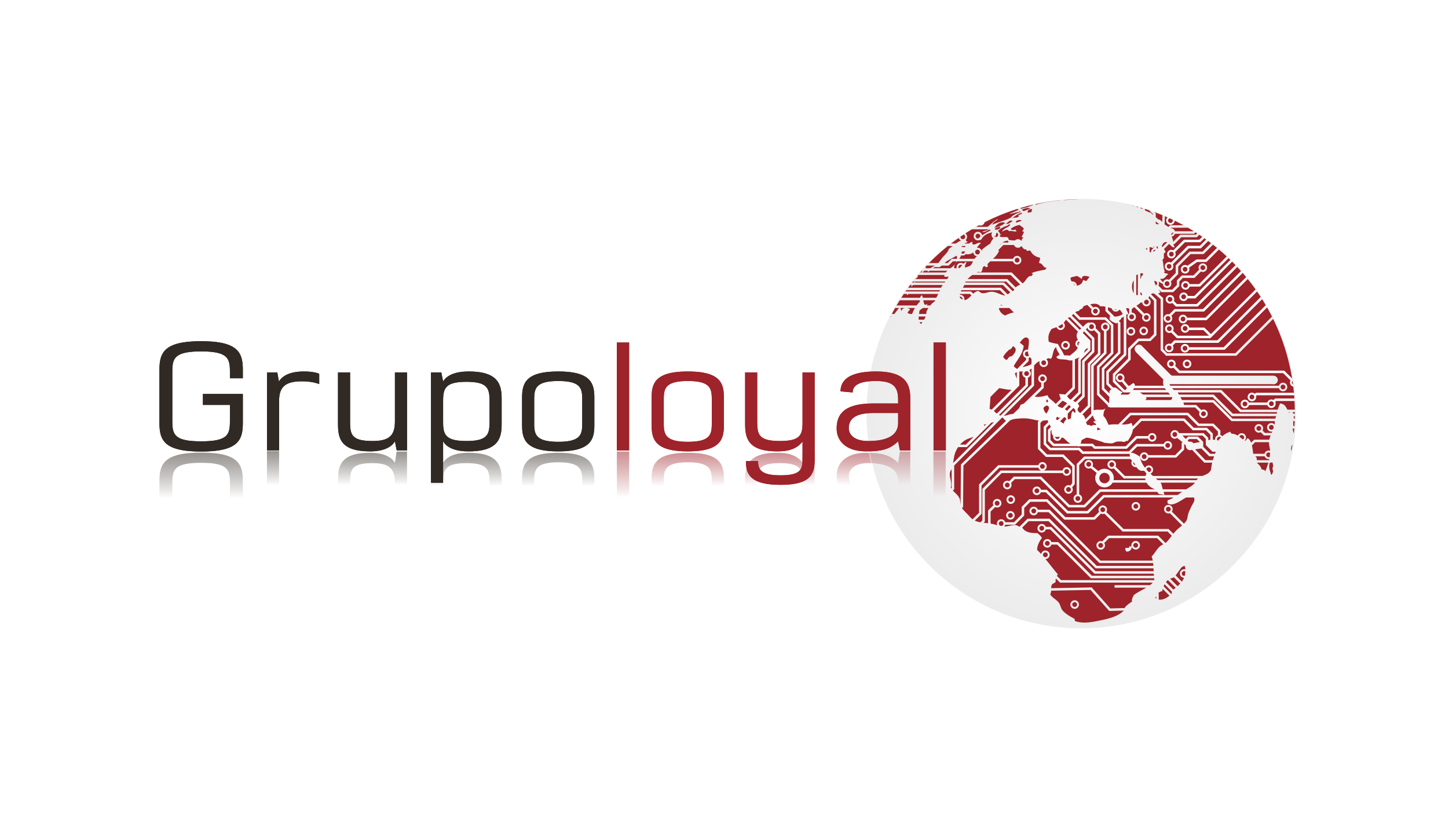
Comentarios recientes